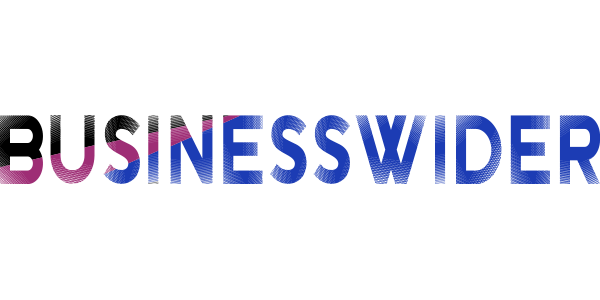The Ultimate Guide to Google Classroom: Tips, Tricks, and Best Practices

Welcome to the ultimate guide to Google Classroom: Tips, Tricks, and Best Practices! 🎉 If you’re an educator looking for innovative ways to enhance your teaching experience or a student eager to explore new learning tools, you’ve come to the right place. With its user-friendly interface and powerful features, Google Classroom has revolutionized the way we teach and learn in today’s digital age.
In this comprehensive guide, we’ll walk you through everything you need to know about setting up and navigating Google Classroom like a pro. From organizing your classes effectively to creating engaging assignments that promote active participation, we’ll cover it all. And don’t worry if you encounter any hiccups along the way – we’ve got troubleshooting tips lined up just for you!
But wait, there’s more! We’ll also show you how Google Classroom seamlessly integrates with other popular Google tools such as Docs, Slides, and Forms. Plus, get ready for some inspiring success stories from both teachers and students who have reaped the benefits of using Google Classroom in their remote learning journeys.
So buckle up and get ready to unlock the full potential of this incredible educational platform. Whether you’re a tech-savvy teacher or a curious learner eager to embrace new possibilities – this guide is here to empower you on your quest for classroom excellence with Google Classroom! Let’s dive right in! 💪
Setting up your Google Classroom
Setting up your Google Classroom is the first step to creating an organized and efficient online learning environment. Whether you’re a teacher or a student, getting started with Google Classroom is simple and straightforward.
To begin, you’ll need to have a Gmail account. If you don’t already have one, it’s easy to create. Once you’re logged into your account, navigate to the Google Classroom homepage and click on the “+” button in the top right corner.
From there, you’ll be prompted to choose whether you want to create a class as a teacher or join a class as a student. Select “Create Class” if you’re setting up your own classroom.
Next, give your class a name and section (optional) that accurately reflects its content or purpose. You can also add an image for visual identification.
Once your class is created, take some time to explore the various settings and options available within Google Classroom. Customize the appearance of your classroom by choosing different themes or colors.
Now it’s time to invite students! Click on the “People” tab in the left-hand menu and select “Invite Students.” You can either manually enter their email addresses or share an invitation link with them directly.
Once students are added, they will receive notifications about assignments and announcements through their Gmail accounts. They can access the class by clicking on the link provided in their invitation email or by logging into their Google Classroom account directly.
Google Classroom offers many features that can enhance both teaching and learning experiences such as creating assignments, sharing resources like documents or links, facilitating discussions through comments sections, grading assignments electronically using rubrics or point-based systems – all within one platform!
Remember that setting up your Google Classroom is just the beginning; there are countless possibilities for customization based on individual preferences and needs. Experiment with different features until you find what works best for you!
In conclusion,
setting up your Google Classroom is an essential part of creating an effective online learning environment. From creating a class and inviting students to customizing the appearance and exploring
Navigating the interface and features
Navigating the interface and features of Google Classroom is essential to ensure a smooth and efficient experience for both teachers and students. Once you have set up your classroom, it’s time to explore the various tools and options available.
Upon entering your class, you will be greeted by the main dashboard. Here, you can easily view announcements, assignments, grades, and student work. The intuitive layout makes it simple to find what you need with just a few clicks.
One of the standout features of Google Classroom is the ability to create assignments. With just a few steps, you can assign tasks to your students and even attach files or links for reference. You can also set due dates and add instructions or additional resources.
Another useful feature is the ability to communicate with your students through announcements or comments on assignments. This allows for real-time feedback and facilitates ongoing discussions within the virtual classroom.
Google Classroom also integrates seamlessly with other Google tools such as Google Drive and Docs. This integration enables easy file sharing between teachers and students, making collaboration effortless.
Furthermore, as a teacher using Google Classroom, you have access to powerful grading tools that simplify assessment processes. You can provide individualized feedback directly on student work or use rubrics for consistent evaluation.
In conclusion,
the user-friendly interface
and comprehensive features
of Google Classroom
make it an invaluable tool
for educators navigating remote learning environments.
By familiarizing yourself with its functionality,
you can streamline workflows,
enhance communication,
and ultimately create an engaging online classroom environment
that supports student success.
So take some time to explore all that Google Classroom has to offer
and discover new ways
to optimize teaching experiences in this digital age!
Tips for organizing and managing classes
When it comes to organizing and managing your classes in Google Classroom, there are several tips and tricks that can help streamline the process.
First and foremost, create a consistent naming convention for your classes. This will make it easier for both you and your students to locate specific classes within Google Classroom. Consider including the subject, grade level, or semester in the class name.
Next, utilize topics within each class to categorize assignments and resources. By assigning topics to different materials, you can easily organize them into units or themes. This makes it simpler for students to navigate through their coursework and locate relevant materials when needed.
Another helpful tip is to use due dates effectively. Set clear deadlines for assignments so that students know when work is expected to be completed. Additionally, take advantage of the scheduling feature in Google Classroom to automate assignment release dates.
To further enhance organization, consider creating separate sections within each class for different types of content such as lectures, discussions, or supplemental resources. This allows students to find what they need quickly without feeling overwhelmed by a cluttered stream.
Regularly review student progress by using the “Classwork” tab where you can view all assignments at a glance. Utilize features like grading shortcuts or rubrics provided by Google Classroom’s integrated grading tool.
By implementing these tips for organizing and managing your classes in Google Classroom efficiently,
you’ll create an environment conducive to effective learning where both teachers and students can thrive.
So go ahead! Give these techniques a try today!
Best practices for creating assignments and grading
Creating assignments and grading are key components of Google Classroom that can enhance both the teaching and learning experience. To ensure smooth workflow and effective assessment, here are some best practices to consider.
When creating assignments in Google Classroom, it’s important to provide clear instructions and expectations. Use concise language and break down complex tasks into smaller steps if needed. This will help students understand what is required of them and minimize confusion.
Consider using a variety of assignment types to cater to different learning styles. From multiple-choice quizzes to open-ended discussions or project-based assessments, offering diverse options allows students to showcase their understanding in different ways.
To streamline the grading process, use rubrics whenever possible. Rubrics provide clear criteria for evaluation and make it easier for both teachers and students to assess performance objectively. Google Classroom allows you to create custom rubrics or import existing ones from other platforms.
Provide timely feedback on student work by utilizing the commenting feature within Google Docs or Slides. This allows for specific feedback directly on the assignment itself, fostering a dialogue between teacher and student.
Setting deadlines for assignments is crucial for keeping everyone on track. Clearly communicate due dates upfront so that students can manage their time effectively. Reminders can also be sent automatically through Google Classroom.
Encourage peer review as part of the grading process. This not only lightens the workload for teachers but also promotes collaboration among students while giving them valuable insights from their peers’ perspectives.
By implementing these best practices when creating assignments and grading in Google Classroom, educators can maximize engagement, promote deeper understanding, facilitate efficient assessment processes, and ultimately support student success.
Utilizing other Google tools within Classroom
Google Classroom is not just a standalone platform for managing classes and assignments; it also seamlessly integrates with various other Google tools, enhancing the overall learning experience. By leveraging these additional resources, teachers can create dynamic and interactive lessons that engage students in new and exciting ways.
One such tool is Google Docs, which allows for collaborative writing and editing. Teachers can assign group projects or essays using Docs, enabling students to work together in real-time on a shared document. This promotes teamwork skills while providing an opportunity for instant feedback from both peers and teachers.
Google Slides is another powerful tool that can be used within Classroom to create visually captivating presentations. Teachers can design engaging slide decks with multimedia content such as images, videos, and audio clips to make their lessons more stimulating. Students can also use Slides to showcase their understanding of a topic by creating their own presentations.
For math-related subjects, Google Sheets proves to be invaluable. It enables teachers to create spreadsheets with formulas and functions that automatically calculate values based on input data. This makes it easier for students to practice mathematical concepts independently while receiving immediate feedback.
Teachers looking to incorporate multimedia into their lessons should explore the possibilities offered by YouTube integration within Classroom. They can curate educational videos related to the topics being taught or even create their own instructional videos tailored specifically for their students’ needs.
Furthermore, integrating Google Forms into Classroom provides an effective way of conducting quizzes or surveys. Teachers can easily design custom forms with multiple-choice questions or open-ended responses, allowing them to assess student comprehension quickly.
By utilizing these additional Google tools within Classroom, educators have access to a vast array of features that promote collaboration, creativity, critical thinking skills development among students.
Troubleshooting common issues
Google Classroom is a powerful platform for educators and students, but like any technology, it can sometimes have its hiccups. Luckily, many common issues can be resolved with just a few simple troubleshooting steps.
One common issue that teachers may encounter is difficulty in accessing or logging into their Google Classroom account. If this happens, double-check that you are using the correct login credentials and ensure that your internet connection is stable. Clearing your browser cache or trying to access Classroom from a different device can also help resolve login issues.
Another problem teachers may face is trouble adding students to their classes. To troubleshoot this, make sure that you are inviting students with the correct email addresses associated with their Google accounts. Additionally, check if the student has already accepted an invitation from another teacher before attempting to add them again.
Sometimes assignments or documents may not load properly within Google Classroom. If this occurs, try refreshing the page or clearing your browser cache. It’s also worth checking if there are any temporary server outages reported by Google.
Occasionally, students might experience difficulties submitting assignments through Google Classroom. First, remind them to double-check that they have completed all required fields and attached any necessary files before hitting the submit button. If submission problems persist, encourage them to reach out directly to you as their teacher for assistance.
If videos or other multimedia content embedded in assignments aren’t playing correctly for students, it could be due to incompatible file formats or slow internet connections on their end. Instruct them to try opening the content in a different browser or device and verify that they have sufficient bandwidth for streaming media.
These are just a few examples of common issues teachers and students may encounter while using Google Classroom. Remember to explore official support resources provided by Google as well – they offer helpful guides and solutions for various technical challenges.
By being proactive about troubleshooting common issues in Google Classroom, both educators and learners can overcome these challenges and fully embrace the benefits of this powerful online learning platform.
How Google Classroom can enhance remote learning
As remote learning becomes more prevalent in today’s educational landscape, teachers and students are turning to digital platforms like Google Classroom for seamless online collaboration. With its user-friendly interface and robust features, Google Classroom has proven to be a valuable tool in enhancing remote learning experiences.
One key way that Google Classroom enhances remote learning is by providing a centralized hub for communication and collaboration. Teachers can easily create virtual classrooms where they can post announcements, share resources, and facilitate discussions. Students can access these materials from anywhere at any time, fostering continuous engagement with the course content.
Another benefit of using Google Classroom for remote learning is its ability to streamline assignments and grading. Teachers can create and distribute assignments digitally, eliminating the need for physical copies or handouts. This not only saves time but also allows for quick feedback through comments or annotations directly on student work.
Google Classroom also seamlessly integrates with other tools within the G Suite ecosystem, such as Google Docs, Sheets, Slides, and Forms. This integration enables collaborative document editing, real-time feedback on presentations or spreadsheets, and easy creation of quizzes or surveys.
Furthermore, Google Classroom offers flexibility in terms of multimedia content sharing. Teachers can upload videos or audio recordings to supplement traditional teaching methods. Additionally, students have the opportunity to showcase their creativity by submitting multimedia projects that demonstrate their understanding of the subject matter.
In conclusion (starting here), it is clear that Google Classroom plays a vital role in enhancing remote learning experiences. Its intuitive interface combined with powerful features make it an indispensable tool for both teachers and students alike. By utilizing this platform effectively during remote learning periods – whether through streamlined communication channels or innovative assignment options – educators can continue to provide quality education while embracing the benefits of digital technology.
Student and teacher success stories with Google Classroom
Google Classroom has transformed the way students learn and teachers teach. The platform provides a seamless digital learning environment that enhances collaboration, engagement, and efficiency. Let’s dive into some inspiring success stories from both students and teachers who have embraced Google Classroom.
Teachers across the globe have reported increased student participation and motivation since implementing Google Classroom. With its user-friendly interface, teachers can easily create interactive lessons, share resources, provide feedback, and track student progress in real-time. Students appreciate the convenience of accessing assignments from anywhere with an internet connection.
One teacher shared how using Google Classroom allowed her to individualize instruction for each student. By creating personalized assignments based on their needs and interests, she saw a significant improvement in their understanding of the material.
Another teacher praised Google Classroom for fostering peer collaboration. Through discussion boards and group projects, students were able to exchange ideas, offer support to one another, and develop critical thinking skills.
Students also benefit greatly from using Google Classroom. It promotes organization by providing a centralized location for all coursework, eliminating the need for physical materials or multiple platforms.
A high school student explained how Google Classroom helped her stay on top of her assignments amidst a busy schedule of extracurricular activities. Being able to set reminders for deadlines kept her accountable while reducing stress levels.
Additionally, another student expressed gratitude towards his math teacher who used videos as part of his teaching strategy via Google Classroom. This approach allowed him to pause or rewatch explanations until he fully grasped difficult concepts.
These success stories highlight just a fraction of what can be achieved through effective utilization of Google Classroom in education settings. It empowers both teachers and students with tools that enhance learning outcomes while fostering a collaborative learning environment.
Conclusion
As we wrap up this ultimate guide to Google Classroom, it’s clear that this powerful tool has revolutionized the way educators and students engage in remote learning. With its user-friendly interface, robust features, and integration with other Google tools, it offers a seamless experience for both teachers and learners.
By following the best practices outlined in this guide, you can create an organized and efficient virtual classroom environment. Setting up your Google Classroom correctly from the start will save you time and help you stay on top of assignments and grading. And don’t forget to explore the various ways you can utilize other Google tools like Docs, Slides, and Forms within Classroom to enhance collaboration and engagement.
While there may be some common issues or challenges along the way, troubleshooting them will become easier with familiarity. Whether it’s technical glitches or connectivity problems, rest assured that there are resources available to support you as you navigate through any obstacles.
Remember that success stories abound when it comes to using Google Classroom. Teachers have seen increased student participation levels, improved organization skills among their students, enhanced communication between teacher-student-parents trio – all leading to better outcomes academically!
So go ahead! Embrace technology in education with open arms by harnessing the power of Google Classroom. Discover new possibilities for engaging your students while fostering collaboration and creativity in a virtual setting.
With these tips,tricks,and best practices at your fingertips,you’re well-equipped to make the most out of your teaching journey with Google Classroom.